-
Posts
253 -
Joined
-
Last visited
-
Days Won
3
Content Type
Profiles
Forums
Events
Store
Gallery
Articles
Posts posted by Avengers
-
-
Is this a subscription game or something?
No it isnt, its still a game in beta and free lol. You can buy in game items, but you can also earn them by simply playing and it doesnt not effect game play at all. Add me on steam and ill send you one to try out.
-
Well since i have been logging a few hours on DOTA 2 lately, they have given me 25 free copies to give away....So if any of you are interested in trying the game out, post here or message me on steam and i will give you one

DOTA 2 Copies Left - 20 (Updated 03/07/2013)
-
Just merely testing it again to see what kind of storm this s*** kicks up again.
testing? now that word scares me lol gonna have to check if i kept a backup of my binds!
Well I'm just going to have to rearrange everything to make things worse on you.
You are such a troll...
-
Just merely testing it again to see what kind of storm this s*** kicks up again.
testing? now that word scares me lol gonna have to check if i kept a backup of my binds!
-
Yes the menu has changed, at least the infected side...here is my autoexec.cfg file. It should be updated with all the new binds

Just scroll to the very bottom and change the settings, depends on the alias names, as i prefer to list them all for myself lol
-
Probes
-
8089

-
facepalm
-
Same here....in the middle of exams, balancing it with work and social life...
Although, I do miss the minecraft marathons I did, and another person that was online more than me is dragonfire!
-
...really Avengers.
oh i should also add .....really @Kitarity.
You are all mistakes, but they aren't game-related.
However Dude loves you all regardless
Said by the biggest mistake made by God himself....

-
Somehow I don't think I was unfriended as a "mistake" lol
-
Thank you walkingCat for making a decision.
-
Dude and Maestro - if you guys can swing the airfare, FFO fee is waived and I'm pretty sure we can get you accommodations on the house.
Never saw this till now. It's an awesome gesture FK, but i won't be making it this year. Coming to FFO is on my to-do list though. Just have to convince my girlfriend it's a valid way to spend the time in the US.

Time to go to Vegas? with a small detour for 3 days ofcorse...
-
I do have the game, installing it now. I would love to try this game out with other GC members if possible!
-
 1
1
-
-
Sour
-
Kitchen
-
~ Gameplay Guides ~
-
Beginner's Guide - This will show you how to survive your first day and night.
-
Minecraft Crafting - This will show you how to craft anything in the game as far as items go.
-
- This is a fairly entertaining series with some info on getting started. He posted his last video a while back but most of it is still relevant.
-
- Another series, still being updated, on everything Minecraft related.
-
- Here's a third video series that's also a bit old, but mostly relevant.
Credit: San'
-
Beginner's Guide - This will show you how to survive your first day and night.
-
~ How to install Mods ~
http://www.youtube.com/watch?v=P-i2sjmELrk
~ Top Recommendations ~
-
Optifine - This mod adds support for HD textures and a lot of options for better looks and performance. Doubling the FPS is common.
-
Rei's Minimap - A Mini-map for your Minecraft HUD.
-
Too Many Items - Create and enchant items in-game, including mod items. Save and load entire inventories. Create unlimited stacks and tools. Switch game modes, test mods, create huge survival worlds, and more.
-
InvTweaks - This client mod allows you to easily manage your inventory, in both single player and multiplayer. It works out of the box, and will make you gain a massive amount of time!
Credit: @@Kitarity
-
Optifine - This mod adds support for HD textures and a lot of options for better looks and performance. Doubling the FPS is common.
-
~ How to install Resource Packs ~
- Launch Minecraft.exe
- Select Options and then Texture Packs
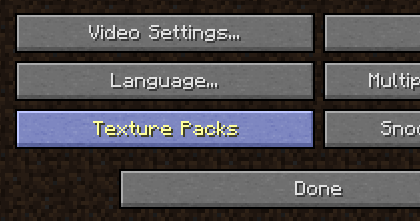
- Now click on Open Resource Pack folder. This opens up the folder where the texture packs are stored. If the folder does not open you will need to manually locate it:
- Windows: %AppData%\.minecraft\resourcepacks
- Linux: ~/.minecraft/resourcepacks
- Mac OS X: ~/Library/Application Support/minecraft/resourcepacks
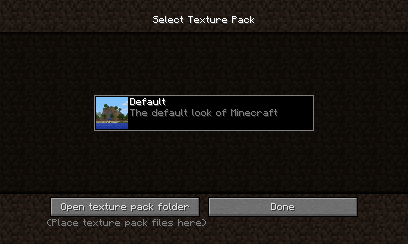 [*]Drag and drop the Zip file of your resource pack into this folder.
[*]Drag and drop the Zip file of your resource pack into this folder.[*]The resource pack will now show up in Minecraft. Simply click the pack and it will be applied to Minecraft!
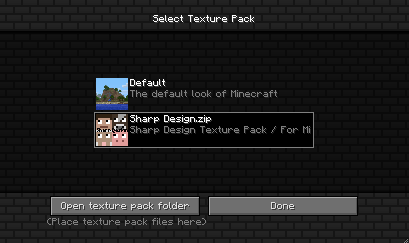
- Windows: %AppData%\.minecraft\resourcepacks
~ Top Recommendations ~
-
Sphax PureBDCraft Texture Pack - http://bdcraft.net/s...aft-texturepack

-
JohnSmith Texture Pack - http://www.minecraft...h-texture-pack/

- There are many more texture packs available at http://www.minecraftdl.com or do a simple search using google!
- Launch Minecraft.exe
-
~ Server Plugins Installed ~
Here are the Bukkit plugins we have loaded onto the server, along with the basic info you need to use each one:
-
Dynmap - (plugin info) - live, real-time minecraft world map with player locations, movements, health, and chat text - all available in your modern browser of choice.
-
http://gcminecraft.g...rvers.com:8123/ - The link goes to GC's minecraft dynmap (WORKS AS OF AUG 2nd, 2013)
- Move your mouse cursor to the right edge of your browser to float in the map menu where you can chose top down or perspective views, the cave system, or the nether world. It will also list all players currently in-server. Clicking on them will center the map on their current location. The hover menu looks like this:

[*]MyTeleporter - (plugin info) - myTeleporter_v0.4 offers warps, homes and spawn with configurable delays.
-
http://gcminecraft.g...rvers.com:8123/ - The link goes to GC's minecraft dynmap (WORKS AS OF AUG 2nd, 2013)
-
Dynmap - (plugin info) - live, real-time minecraft world map with player locations, movements, health, and chat text - all available in your modern browser of choice.
-
~ In-game Commands ~
Now that we have gone over how to connect to the server and the rules, the basic commands that are offered by GC using in game chat for a players ease are as follows:
-
myTeleporter Commands
- /warp <warpname>......................Teleports you to a specific warp-point.
- /warplist......................................Shows all warps on the server.
- /sethome <homename> .............Sets a home-point at your current location.
- /home <homename> ..................Teleports you to your home-point(s).
- /homelist......................................Lists all of your personal homes.
- /delhome <homename>...............Delets a home-point.
- /warp <warpname>......................Teleports you to a specific warp-point.
-
myTeleporter Commands
-
~ Connecting to the GC Minecraft Server ~
- Launch minecraft.exe
- Select Multiplayer on the main menu
- On the bottom of the window select Add Server
- Server Name - GC Minecraft Server (or simply choose a convenient name)
- Server IP - 74.91.124.207:25565
- Now select Done
- Now, simply double-click on the server listed and you are connected.
~ Adding Minecraft to Steam & allocating RAM ~
http://www.youtube.com/watch?v=MNqy9j3HwlM
Target - "C:\Program Files\Java\jre7\bin\javaw.exe" -Xms1024m -Xmx8192m -jar "C:\Users\<UserName>\AppData\Roaming\.minecraft\minecraft.exe"
Start In - "C:\Program Files\Java\jre7\bin\"
- Launch minecraft.exe
-
Jackson
-
I am using IE10.
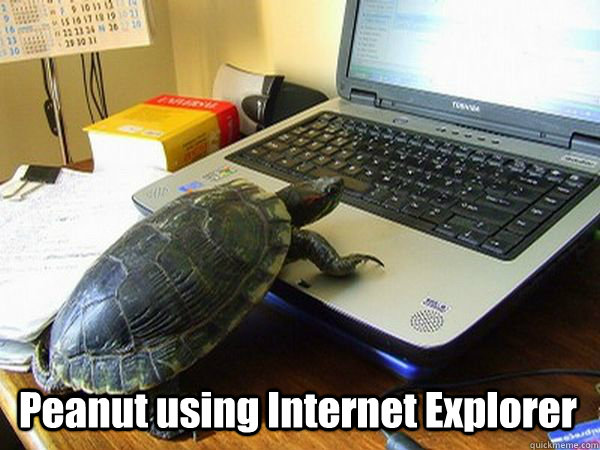
-
 2
2
-

Dota 2 Copies...
in Buy, Sell, Trade, Free, Deals
I'm in too...we can get on ventrilo and play a match against bots first to get the hang of the game. Then maybe play a real match lol